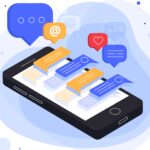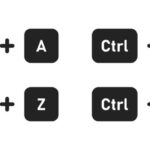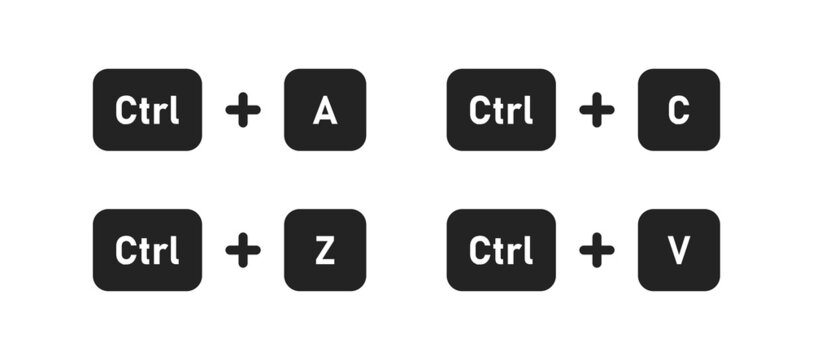For almost 25 years I have traveled the East Coast visiting clients and I have found we all have varying degrees of computer and Internet experience and knowledge. From time to time I get asked, “How did you do that?” when a client witnesses me perform a shortcut while working in their computer. I dedicate this article to sharing with all of you some of those shortcuts I find myself explaining from time to time.
It is important to remember that if you graduated from high school before the mid-eighties, then chances are you never had any formal computer education, much less any typing classes. Even today’s high school graduates are not guaranteed to have adequate computer skills. The only way to learn this kind of stuff is through hands on experience. So, sit in front of your computer and try some of these short cuts.
The one thing I did not realize is that many do not know what the deal is with the Shift and Caps Lock buttons. I have seen some people type things in all caps because they think to have one capital letter they need to hit the Caps Lock, then the letter, then the Caps Lock button again to turn off caps and that is understandably too much work. If, you want to capitalize the letter a in Apple, just hold down the shift button (there is one on either side of the keyboard on the bottom row) while at the same time clicking the A. Then let go of the shift button and type the rest of the word and you have Apple.
Many times we find ourselves typing the same thing over and over. For instance, when you enter a car into your F&I software you might type the VIN number. Then later you are typing the same VIN into your website. Next time, after typing the VIN in the first spot, hi-light the entire VIN by either dragging your mouse over it or holding down the shift button and clicking the arrow button until the entire VIN is hi-lighted in blue. Then hold down the Ctrl button (usually in the bottom left corner of your keyboard) and click the C. This action is referred to as typing Ctrl+C and it copies all hi-lighted text to a clipboard. Open the program you need to re-enter the VIN into and place the cursor where the VIN would go. Now hold down the Ctrl button and type V (Ctrl+V). This pastes a copy of what you have on the clipboard to where the mouse is located.
A similar shortcut is Ctrl+X. This is Cut and works the same as Copy except that it deletes the original entry and moves it to the clipboard allowing you to paste it in another location. This is handy if you are typing a letter for instance and find that you want to move a paragraph to another part of the document.
This works in most programs and allows you to move text and images between programs.
Have you ever been in a web browser and wanted to open another window BUT keep the original window open so you can come back to it or compare the two? If so you can do this one of two ways. Ctrl+T will open a new tab in that same browser and Ctrl+N will open a new browser application, separate from the one you were in. In the latter instance you will see two icons for your browser in the system tray because you have two instances of that browser open at the same time.
We have all been in the computer working with several open programs at once. When you need to go from one program to the next, you might be using the mouse to click on the icon of the open program you want to switch to. Did you know you could rotate through all open programs by holding down the Alt key (usually to the left of the spacebar) and then tap the Tab key (usually above the Cap Lock key). The first time you tap the Tab key you will see tiles pop up, one for each open program. If you tap the Tab key again the focus will move from one tile image to the next. Once you have the focus on the program you want to switch to simply let go of the Alt key and voila! You are in another program without touching the mouse!
That is all the time I have for now, except to say the Ctrl key has different functions when used with all letters, A to Z. Familiarize yourself with them by googling, “Ctrl A to Z”. Once you get comfortable with the shortcuts, hopefully working in the computer will get a little easier and a lot faster!
By John Summer, JTZ Enterprise, LLC