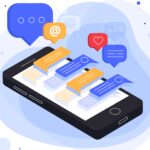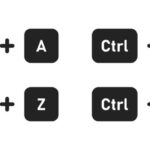I have traveled the entire Commonwealth of Virginia selling websites, Internet services and showing off VIADA’s website, VAUsedCarDealers.com.
I have met car dealers and other business owners that have varying degrees of computer and Internet experience and knowledge. From time to time I get asked, “How did you do that?” when a client witnesses me perform a shortcut when working in their computer. I dedicate this article to sharing with all of you some of those shortcuts I find myself explaining from time to time.
It is important to remember that if you graduated from high school before the mid-eighties, then chances are you never had any formal computer education, much less any typing classes. The only way to learn this kind of stuff is through hands on experience. So, sit in front of your computer and try some of these short cuts.
The one thing I did not realize is that many do not know what the deal is with the Shift and Caps Lock buttons. I have seen some people type things in all caps because they think to have one capital letter they need to hit the Caps Lock, then the letter, then the Caps Lock button again to turn off caps and that is understandably too much work. If, you want to capitalize the letter a in Apple, just hold down the shift button (there is one on either side of the keyboard on the bottom row) while at the same time clicking the A. Then let go of the shift button and type the rest of the word and you have Apple.
Many times we find ourselves typing the same thing over and over. For instance, when you enter a car into your F&I software you might type the VIN number. Then later you are typing the same VIN into your website. Next time, after typing the VIN in the first spot, hi-light the entire VIN by either dragging your mouse over it or holding down the shift button and clicking the arrow button until the entire VIN is hi-lighted in blue. Then hold down the Ctrl button (usually in the bottom left corner of your keyboard) and click the C. This copies all hi-lighted text to a clipboard. Open the program you need to re-enter the VIN into and place the cursor where the VIN would go. Now hold down the Ctrl button and type V. This pastes a copy of what you have on the clipboard to where the mouse is.
A similar shortcut is Ctrl+X. This is Cut and works the same as Copy except that it deletes the original entry and moves it to the clipboard allowing you to paste it in another location. This is handy if you are typing a letter for instance and find that you want to move a paragraph to another part of the document.
This works in most programs and allows you to move text and images between programs. For instance, let’s say that you want to make changes to your website’s Staff Page and you need to get those changes to your webmaster. Visit your site’s staff page, hi-light all of it or only the part you want to edit by dragging your mouse over it, then copy it with a Ctrl+C. Next, open your e-mail, address a message to your webmaster, and in the Body section click the Ctrl+V. Now you have your site’s staff page in an e-mail that you are able to edit and make other changes and notes before you send it to your webmaster.
Sometimes I get clients asking me for a copy of an image or logo on their site that they want to use in another application or advertisement. If you see any image on the web that you want to have, right click that image. Now you will get a menu and you should click on Save Image As (Netscape) or Save Picture As (Internet Explorer) and find a folder on your computer to put it in. This works on most online images but be careful you are not pirating anything you shouldn’t be. It is best to get permission from those that created or host the image before you use it in other applications.
The next time you are using your computer, regardless of the program you are using, look for other shortcuts available to you. For instance, open Internet Explorer and click on the Edit link at the top of the program window. Here you will see other links for Cut, Copy and Paste and to the right of each of those links you will see Ctrl+X, Ctrl+C, and Ctrl+V. This is telling you that you can either click on Edit and the corresponding link or you can use the shortcut for each function without ever touching your mouse. Once you get comfortable with the shortcuts, hopefully working in the computer will get a little easier and a lot faster!